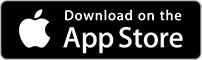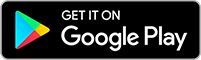Banking from your phone?
Download our app
Welcome Back
You can access your accounts here.
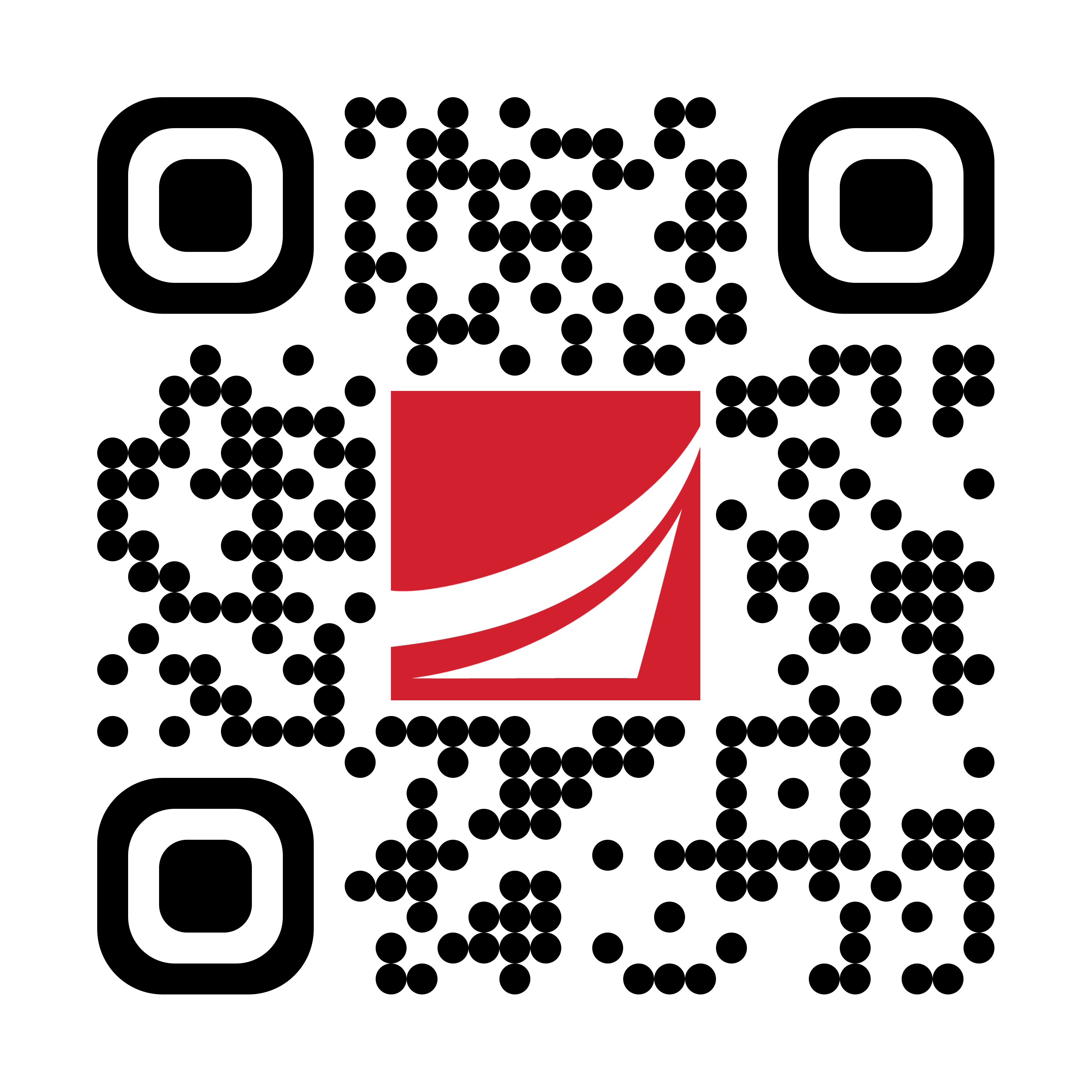
Banking from your phone?
Scan the code to download our app.
How to transfer money
- Log into your app.
- Go to the left-hand Menu, then select Transfers.
- Scroll down to choose Internal Transfers, Send Money with Zelle, External Transfer, or Transfer-to-Account. Additional fees apply.
How to use Mobile Deposit
If you are already enrolled in Mobile Banking and have the app:
- On the home page, tap Deposit a Check.
- On the Deposit Check page, select the account, and enter the amount. Follow the instructions on the screen.
- Be sure to endorse the back of your check with: For mobile deposit only at Armed Forces Bank. Include your signature and account number. On the Image Capture page, use your device to take a picture of the front and back of the check. Guides on the screen help you align the check for the image.
- Select Submit Deposit.
- Tap Close. The check appears in the submitted list in the Deposit Check History list.
Choose various Card Controls
- Activate a new card and review your transactions.
- Enroll to receive alerts based on transactions, merchants, spend limits, and transaction amounts.
- Turn your debit card ON and OFF to control when your card can be used.
- Report a lost card, freeze the account, and request a replacement card be sent to you.
- Set up your travel notifications with departure dates, return dates and international or domestic travel so we can ensure your debit card remains active.
- Establish your own ATM limits for the current business day.
How to reset your password
- Go to the Login page on afbank.com or our mobile app.
- Click or tap Forgot your password? Enter your login ID.
- Click or tap Submit.
- Click or tap one of the contact methods that are on file for you. You will receive a code via the contact method that you select.
- On the Secure Access Code page, enter the code and click or tap Submit. (Note: If you close out of a session after receiving a secure access code, but before you enter it in the application, and then open it within a very short time, click or tap I already have a Secure Access Code.)
- Enter your new password.
- Re-enter the password in the Confirm Password field.
- Click or tap Submit. (Note: If the Remember Me check box is selected, it blocks you from entering a different login
Our Digital Banking service also offers the following login options:
- Biometrics is now available for fingerprint or facial recognition on your device. Please be sure to enable this feature first on your smartphone or tablet.
- Passcode allows you the option to enter a passcode for authenticating your Mobile Banking session instead of your login ID and password.
The power is in your hands
Use bill pay to schedule and send payments
Move money to your other accounts through account-to-account transfers
Easily set up, customize and manage alerts to track account activity1
Deposit checks using your device's camera, safely and securely2
Send and receive money from friends, family and others you trust with Zelle®3
Contact us with questions about your account through secure messaging1
1 Message and data rates charged by your mobile phone carrier may apply.
2 Deposits are subject to verification and not available for immediate withdrawal.
3 Zelle and the Zelle related marks are wholly owned by Early Warning Services, LLC and are used herein under license.
2 Deposits are subject to verification and not available for immediate withdrawal.
3 Zelle and the Zelle related marks are wholly owned by Early Warning Services, LLC and are used herein under license.