
Banking from your phone?
Download our app
Welcome Back
You can access your accounts here.
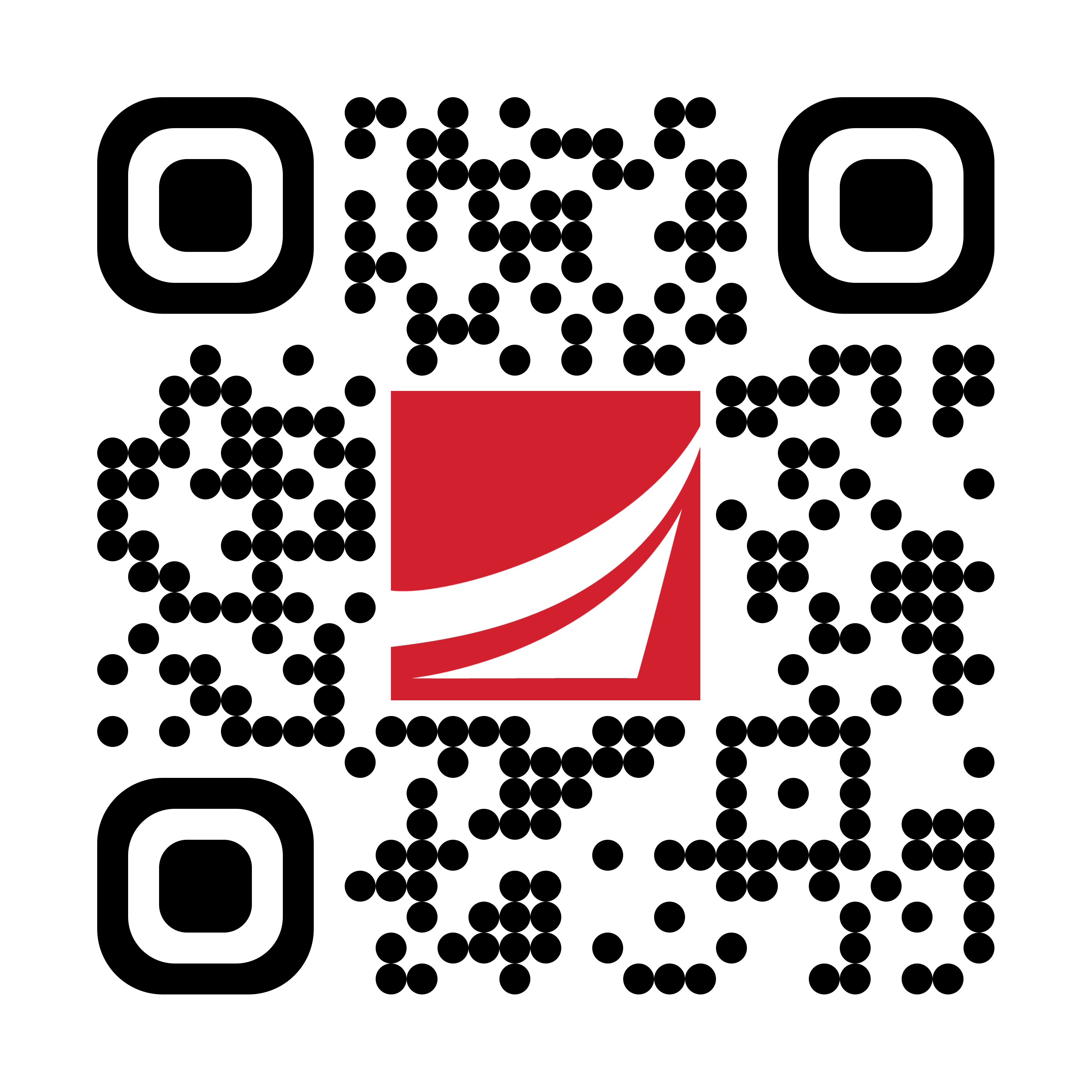
Banking from your phone?
Scan the code to download our app.
not featured
2021-05-04
Financial Health
archived
Armed Forces Bank Digital Banking Account Security Features
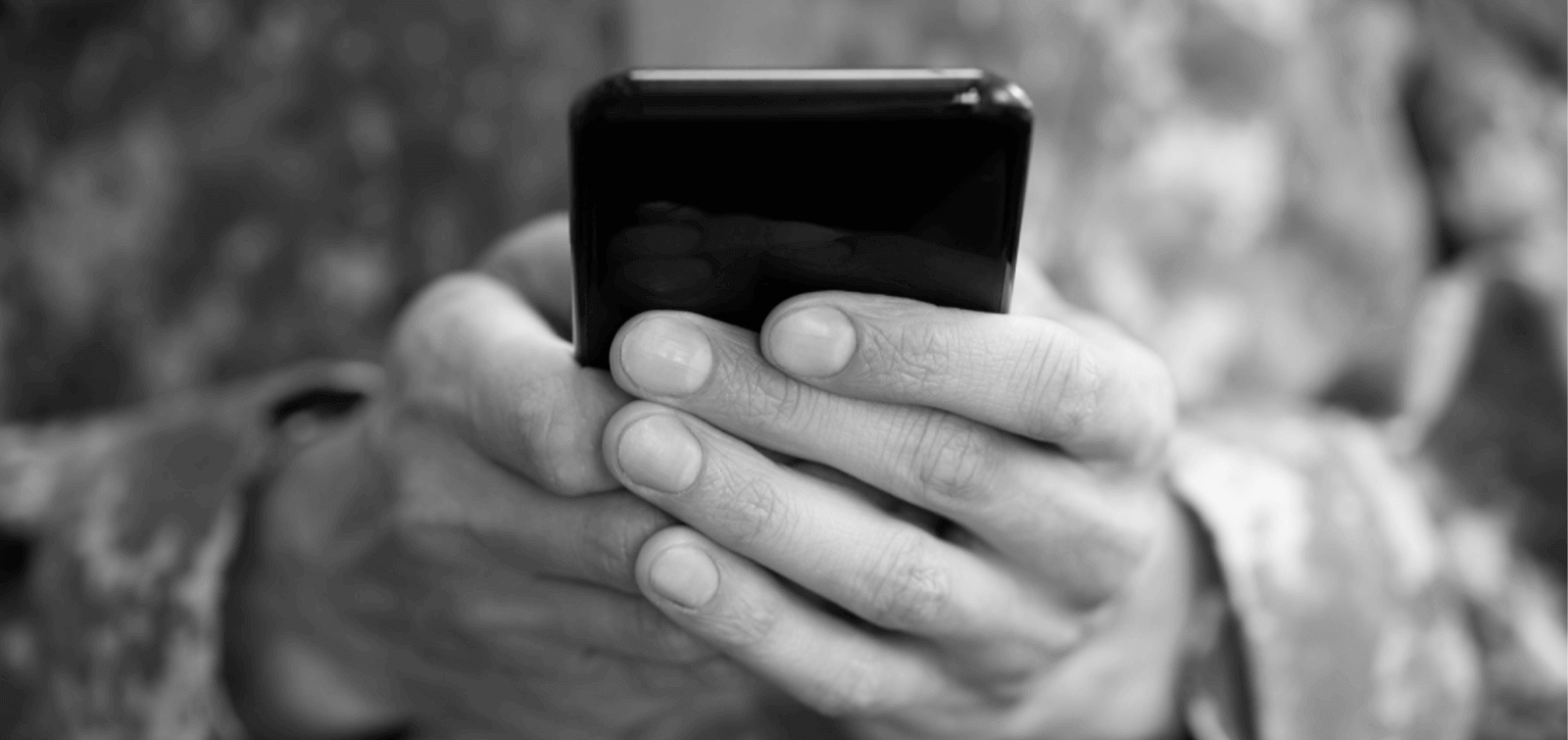
-
New, improved Online Banking and Mobile Banking are here at Armed Forces Bank, and we’re excited to share all the great features designed to make our valued clients’ lives easier. With mobile deposit, to streamlined access, enhanced alerts, secure messaging, new payment tools and more.
It’s all available online, so our military service members and their families can access their bank account information from anywhere in the world. All you need is your computer, tablet or smartphone.
When it comes to making a change -- whether that’s a PCS move or a switch to online banking -- there’s often a period of adjustment that follows the change. And you may want to know: Just how secure is it to have all your banking information on your phone or tablet? It’s a valid question, and it’s great that you’re thinking about the importance of security.
By learning about what digital banking can do for you and its built-in security features, you may feel more comfortable.
The Importance of Account Alerts
Account alerts are exactly what they sound like: They allow you to get real-time updates about the status of your bank account activity. Which can help you to stay in control of your finances. And they’re just one way that Online Banking and Mobile Banking can contribute to account security.
There are a few ways you can use account alerts. Here’s one example: You can set up an account alert to notify you if your account balance drops below a certain level. That way, you’ll know if you’re coming close to overdrawing your account. Because there’s usually a fee associated with overdrafts, account alerts can help you keep money in your pocket.
How else can account alerts protect your account security? They can give you a heads up when it comes to fraud or cybercriminals. Imagine that you receive an account alert telling you that your account password has been changed, and you know that neither you nor your joint account holder made the change. In that case, you would know something was wrong. Similarly, receiving an alert about an unauthorized account withdrawal could quickly inform you that your account information was compromised.
Don’t worry -- Online Banking and Mobile Banking don’t make it more likely for either of these situations to happen. Account alerts just make it easier for you to have the upper hand in these worst-case scenarios.
How to Set Up Account Alerts
If you’re looking for your previous account alerts, it may take some time to set them up again. The reason is our new Online Banking and Mobile Banking systems offers new and different alert options.
Please take a few minutes and set up new Alerts so you can keep track of many helpful updates such as:
- Debit card transactions
- Current balance online funds transfers
- And more
Here's what you do:
- Go to Settings, then Alerts, and select New Alert.
- Then choose Account Alerts, History Alerts, or Online Transaction Alerts.
- Select if you want to receive the alerts by email, text, voice call, and more.
Resetting Your Password
One of the many helpful features of our new Online Banking and Mobile Banking services is that you can now reset your own password without having to call Client Care for help.
When it comes to account security, resetting your password is one of the best steps you can take with even the slightest indication that your account has been jeopardized. Just login to your account, and you can change your password within seconds.
In those kinds of situations, time is of the essence. Especially when you are overseas and may not be able to make a phone call to Client Care for help. With Online Banking and Mobile Banking, you can change your password from your phone, tablet, or computer quickly and easily.
To reset a forgotten password:
- Go to the Login page on armedforcesbank.com or our mobile app:
- Click or tap Forgot your password?
- Enter your login ID.
- Click or tap Submit.
- Click or tap Forgot your password?
- Click or tap one of the contact methods that are on file for you. You will receive a code via the contact method that you select.
- On the Secure Access Code page, enter the code and click or tap Submit. (Note: If you close out of a session after receiving a secure access code, but before you enter it in the application, and then open it within a very short time, click or tap I already have a Secure Access Code.)
- Enter your new password.
- Re-enter the password in the Confirm Password field.
- Click or tap Submit. (Note: If the Remember Me checkbox is selected, it blocks you from entering a different login ID.
Other Secure Login Options
If you have a smartphone that allows you to unlock it using your fingerprint or with facial recognition, you may be tired of entering passwords all the time. For some people, even using a passcode can feel quicker and easier than trying to remember a password.
If this is you, you’ll be interested in knowing that our new Digital Banking service also offers the following login options:
- Biometrics are now available for fingerprint or facial recognition on your device. Please be sure to enable this feature first on your smartphone or tablet.
- Passcode allows you the option to enter a passcode for authenticating your Mobile Banking session instead of your login ID and password.
Improved Online Banking and Mobile Banking For You
At Armed Forces Bank, we’re all about doing what’s best for our valued service members and their families. And that’s why we’ve improved our Online Banking and Mobile Banking features -- because we want to make it easier and more intuitive for you to take control of your finances, wherever you are.
We offer Online Banking and Mobile Banking at no cost. Learn more about opening a savings or checking account with Armed Forces Bank.
Member FDIC
Wireless carrier fees may apply